
Sunday 10 April 2011
How To Remove The 'Anchor' Icon From Docky
Hey Guys!
For those of you that use Elementary OS or PinguyOS (11.04 beta review coming soon by the way!) or just have any version of linux and run Docky, you may notice that by default, the Docky ‘Anchor’ Icon is shown on the left of the dock at all times. Personally, I don’t like this, so, I removed it…and now I’m going to tell you how I did it. :)
It’s very simple, all you need to do is follow the instructions below and the Anchor icon will be gone for ever.
- Press ALT + F2
- Type command “gconf-editor” and hit enter/return
- Go to apps > docky-2 > docky > items > DockyItem in the gconf-editor
- Uncheck the “ShowDockyItem” box
- Close gconf-editor and restart Docky
Hey Presto - no more Anchor! (if you want to get it back just put the tick back in the “ShowDockyItem” box and restart Docky again) :)
 Before
Before
 After
After
Now, you might be thinking “great - I’ve done that but how to do I get to my Docky settings?” Well, fear not Ubuntu adventurers, I have the answer! All that you need to do is go to the very far right or left of Docky so that the mouse curser isn’t on an icon but you are still within Docky. Click your right mouse button and once again - Hey Presto! You have the Docky settings. If you cant see the settings option on the balloon then move your curser a little further over until you do see it like below:
 Docky Settings Balloon
Docky Settings Balloon
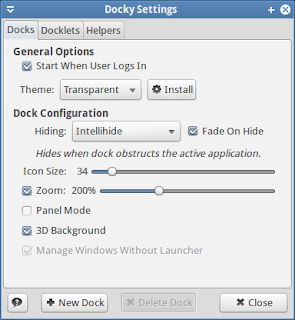 Docky Settings Window
Docky Settings Window
Enjoy guys :)
Jing