
Sunday 15 January 2012
How to make your own Chromebook - Part II
So, some of you may remember my post from back in July 2011 How I Made A Chromebook For Less Than £50. Well I’ve taken things one step further and instead of using JoliCloud as the OS, I have now made an actual Chromebook.
To make your very own ChromeBook, here is what you will need:
- A computer that you don’t mind wiping (preferably a Netbook or Laptop).
- A 16GB SSD (Solid State Drive) (you don’t need an SSD but performance will be greatly improved whilst using an SSD over a standard HDD (Hard Disk Drive).
- A copy of Hexxeh’s Vannila build of Chromium OS (links below).
- A 4GB or bigger USB pen drive
- About 30-60 minutes of free time.
Ok, so the first thing you need is a copy of ChromiumOS. ChromiumOS is the open source version of Googles ChromeOS that developers can ‘tinkle’ with. In my opinion the best developed version out there are the Hexxeh Vanilla daily builds. You can find out more, including download links from HERE. So, you’ve downloaded the daily build, what do you do now? Well, you need to write the Chromium image file onto your 4GB pen drive. Luckily Hexxeh being the great guy that he is has written guides for all 3 platforms, Linux, Windows & Mac. You can find these instructions on Hexxeh’s home page and clicking the applicable logo underneath the ‘let’s get started’ section.
At this point you should now have a bootable USB pen drive where you can use a fully working version of ChromiumOS. From here you can use this pen drive forever in order to run ChromiumOS and keep all the data on your hard drive separate, or, you can go one step further and install ChromiumOS on the local hard drive (in my case a 16GB SSD) so you don’t have to carry a pen drive around with you. Here’s how…
Before we start, this WILL ERASE ALL DATA ON YOUR HARD DRIVE!!!! So don’t say you haven’t been warned. You are doing this of your own accord, I am just showing you how. I cannot be help responsible for ANY loss of data resulting in the following actions.
Ok, warning out of the way, let’s get on…
- Boot the computer you are intending to install ChromiumOS on to with your new USB pen drive.
- Once ChromiumOS is booted and logged in press ctrl, alt & T all at the same time to open the terminal window. Type in ‘install’ (without quote marks) and watch the magic happen. About 5-10 minutes later you will be prompted to remove the USB pen and reboot. Job done, you have your own Chromebook!!
If when you type ‘install’ into the terminal it says ‘Unknown Command’ then do the following (this happened to me and I had to ask Hexxeh for advice):
- From terminal type ‘shell’ (without quotes) to enter the shell command.
- Then type /usr/sbin/chromeos-install. Chromium should now install. Some of you may get a second error saying ‘Error: Source does not look like a removable device’. If you get this error then use this command instead /usr/sbin/chromeos-install –skip_src_removable and Chromium should now install.
Once you’ve installed, have a good play around. These builds are excellent and I’ve personally not found a single problem. I’m running it on a Samsung N120 10.1” netbook with 2GB RAM, 1.66 GHz Atom and a 16GB SSD. Everything works including the multi-touch mouse pad. Performance is also excellent, booting from the press of the power button to login screen in around 5 seconds. Logging on takes another couple of seconds. The only lmimitation on speed is the speed of your internet connection.
So if you’re after a chromebook but don’t have a few hundred quid spare then why not try this instead. Same OS, same performance (with my hardware) but at very little or no cost! Here are a couple a screen shot:
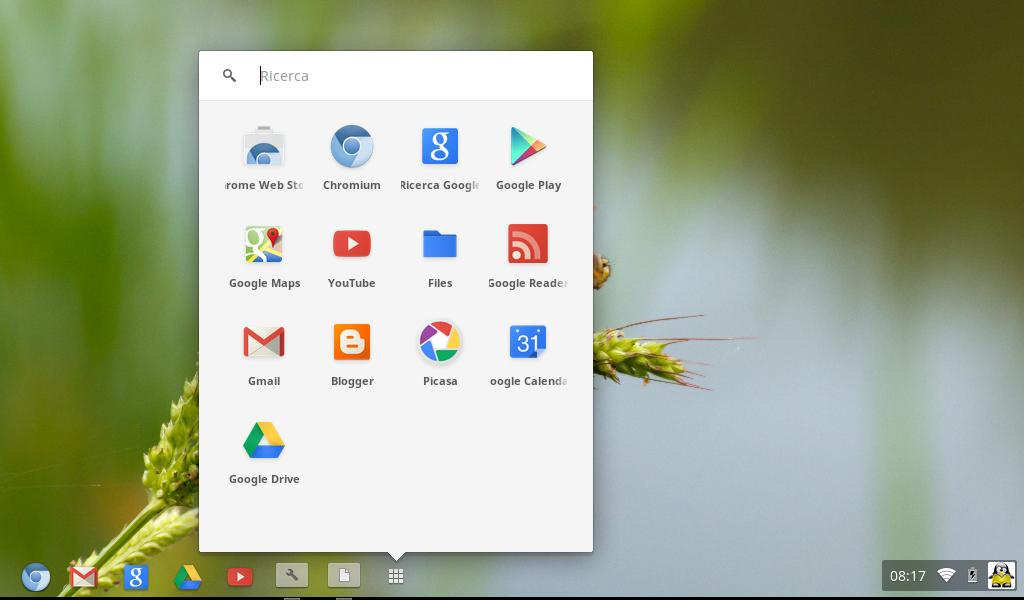
If you do decide to go ahead with ChromiumOS and like it then please consider donating to the Hexxeh project (there is a donate button on his home page) as donations are what keep fantastic projects like this alive.
3 comments
Kev Quirk 10/08/2012, 11:33
you saved my day!
Unknown 10/06/2014, 02:38
This comment has been removed by the author.
Unknown 13/04/2012, 15:39
for further news and tutorials about ChromeOS and Google Chrome, visit this site http://www.chromiumosforge.com/